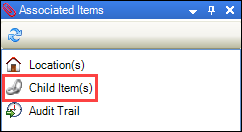Add Child Items to Asset Systems
Asset systems are those that have the Is System check box selected in the Asset Editor. This enables the Asset Details section at the top of the screen and renames the screen to Asset System Editor.
To add child items to the asset system:
-
Click the Edit asset details link in the Asset Details section.
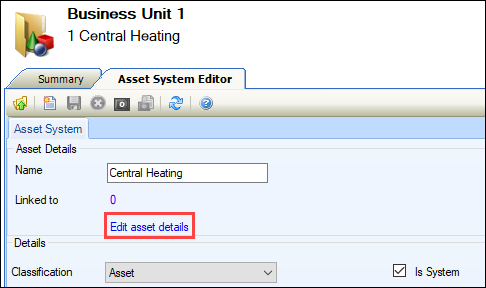
The Manage window is displayed.
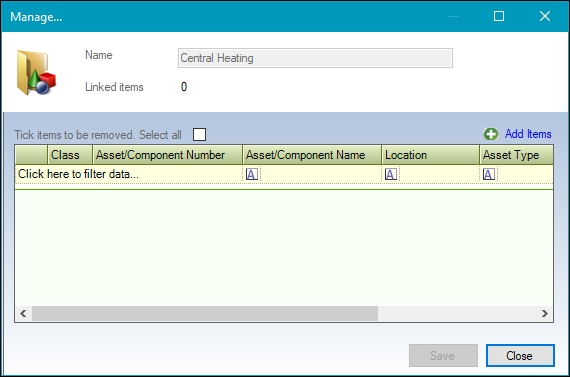
-
Click the Add Items button.
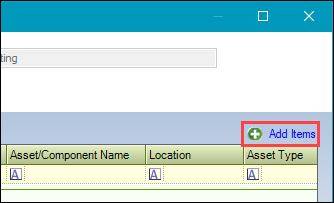
The Select Items window is displayed.
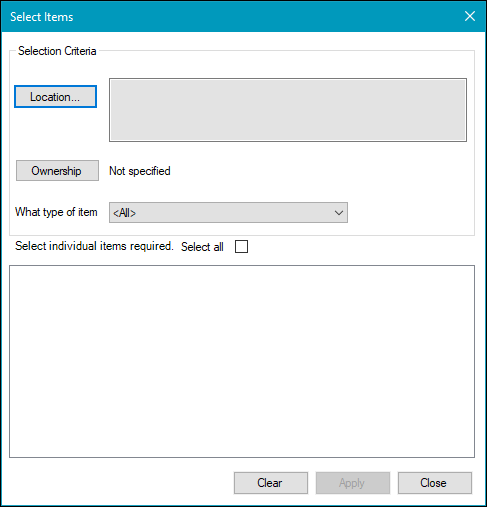
-
Click the Location button and use the Level selector to select the location of the asset system or asset.
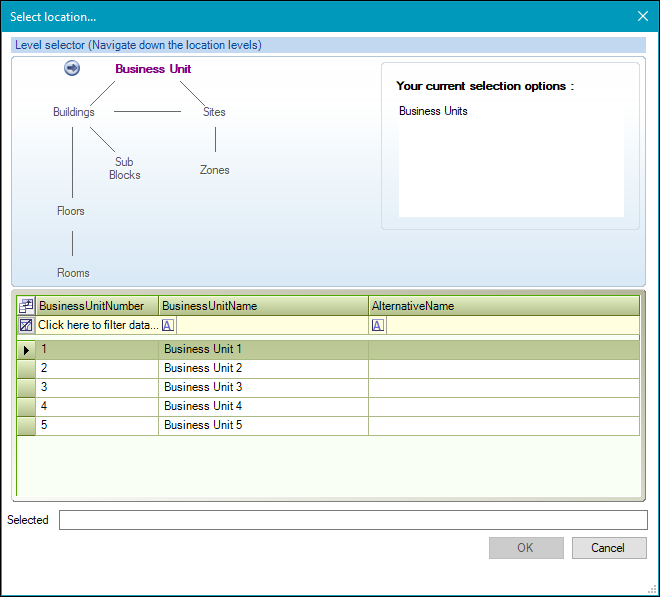
Alternatively, click the Ownership button and select the relevant business unit.
- If required, select from the What type of item list if you want to filter the list of items by whether they are assets, components or trees.
-
Select the relevant items, or click the Select all button to select all items.
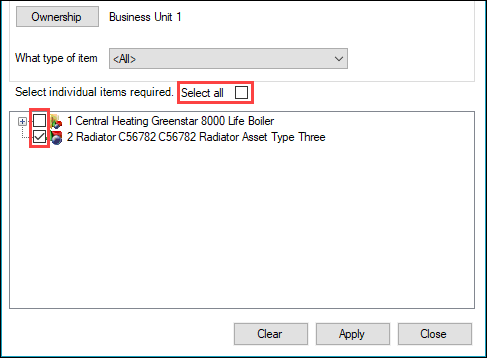
-
Click Apply and then Close to return to the Manage window, which is updated with the new item(s).
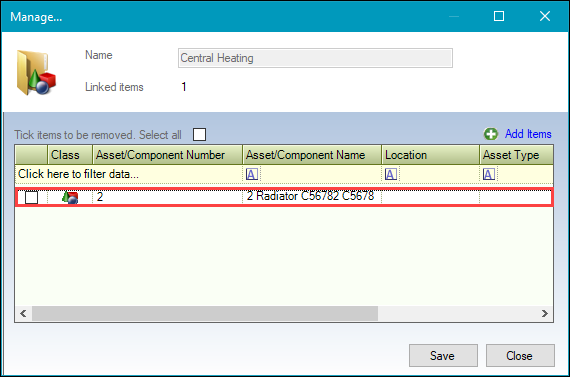
-
Click Save.
The Linked to field is then updated.
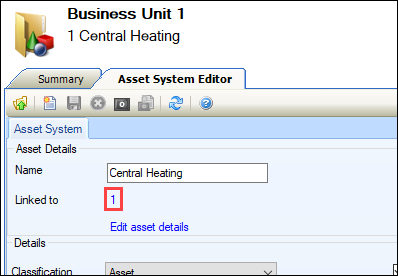
You can click the linked number adjacent to this field to display the relevant items on the Child Items List screen.
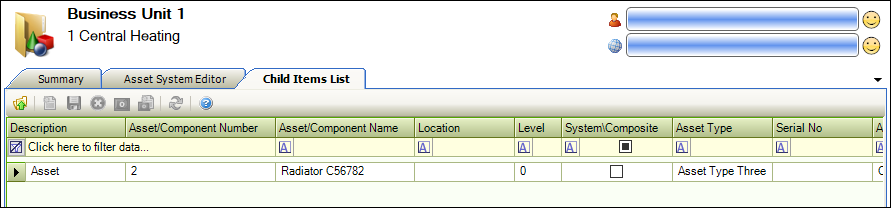
Note: You can also click the Child Item(s) option in the Associated Items panel to access this screen.